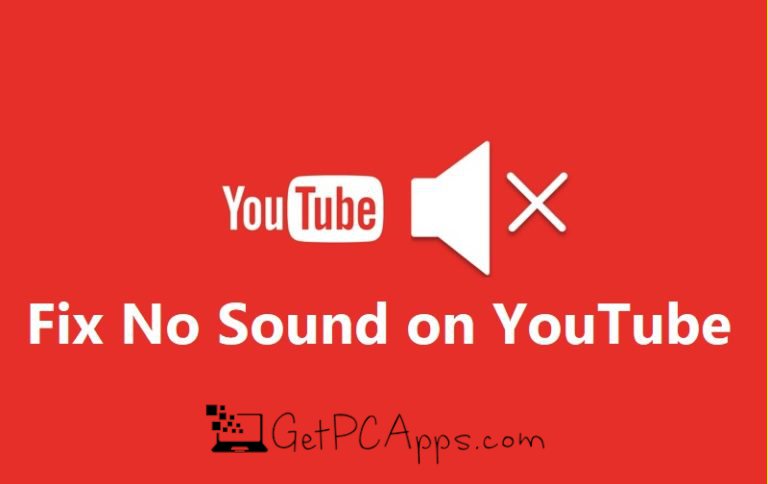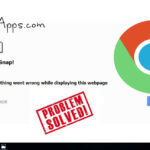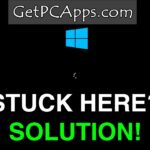Have you imagined your life without YouTube? Well, you can’t! YouTube is one of the most popular video streaming platform that is just your go-to program whether you have nothing to do or just need to browse through some interesting video content.
While the platform provides quality video content for the video freaks and has tons of features to enhance your experience, there are times when you might find it with sound issues. Sometimes, the video works just fine but you might not be able to listen to the sound of the video.
Yes, this is the common problem you get on YouTube and we assume, you are here too because you are facing the same problem. Right? Well, if that is the case. You are at the right place. Here’s how you can fix the sound on YouTube.
How to Fix the Sound On YouTube?
Whether you are a techie or not, you would definitely know that restarting your device can fix such kinds of errors. However, if that doesn’t work for you, here are some effective ways that will help you fix the no sound on YouTube.
1. Ensure Your Volume is Turned On
Sometimes you just forget that your volume settings are at its lowest or muted. So the first thing you need to do in order to fix the no sound on YouTube is to make sure that your volume is turned on. For this, you need to:
- Look for the Mute button on the keyboard that mutes the system volume. Press that button to unmute it.
- In case if the button doesn’t work, you can adjust the volume from the taskbar.
2. Make Sure To Check the Sound of the Video
Another obvious thing that people forget – check the sound of the video. YouTube comes with the auto-mute feature that mutes all the videos when you have watched one in mute mode. In order to listen to the sound, you need to unmute the next video on your own.
For this, click on the speaker icon on the YouTube’s video page. It will unmute the video.
3. Update Your Web Browser
Another reason for the problem might be your web browser. Your web browser might not work properly when it is not updated to the latest version. So if you are facing any kind of problem with the sound or the website, checking for updates and then updating it to the latest version might fix the problem.
4. Restart Your Browser
If you update your browser and it is still running, it will be restarted automatically. If that doesn’t happen automatically. We suggest you do it anyway and that might fix the problem.
5. Clear the Cache & Temporary Files
While this might cause problems not only for YouTube but also for every website, clearing and deleting cache and temporary files will help you do the trick. Cache files, cookies, and stored files on your device might obstruct the website to work properly. So if that is actually causing the sound issue on YouTube, clearing them can help to fix the error.
6. Update Sound Card Driver
Updating your sound card driver might also fix the Sound issue on YouTube. You can run the Playing Audio Troubleshooter if you have Windows 10 running on your system.
Some other common reasons that might affect the sound on YouTube include poor internet connection or copyright restrictions. Make sure to fix the underlying problem and let us know if that helps.
7. Remove Website From Chrome Settings
If none of these fixes work for you and you are using Google Chrome for playing your YouTube Videos, try fixing it by visiting:
chrome://settings/content/sound Remove any websites that somehow ended up in there.
- Top 5 Best Disk Partition Manager Software for Windows 7 | 8 | 10 | 11 - October 4, 2024
- AIMP Music Player 4.52 Offline Installer Setup for Windows 7, 8, 10, 11 - October 4, 2024
- ApowerMirror Control Android Mobile Phone or iPhone from PC | Windows 7, 8, 10, 11 - October 4, 2024