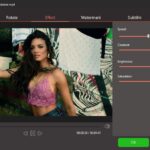Picture a situation where you want to play some audio files, but the problem is that your files are in mp4 format. While the mp4 format can support audio files, there is a format that is excellent in playing audio files, the MP3 format.
It is a great format, but it is not as popular as some formats. If you have your mp4 files and want a perfect audio session, you will have to convert them to MP3. Why convert it to MP3? Here are some reasons that will answer this question.
Reasons for Converting Mp4 to MP3
The main reason for conversion is to have a great audio session, especially on audio devices. Some audio players do not play mp4 files, making a conversion of file formats the only way through this hurdle.
MP3 is a compressed file format, meaning associated files will have a reduced size. A reduced size will make the file playable on many devices and media players, and it won’t take much storage space. Like the mp4 file format, MP3 is also compatible with several players. The compression hardly affects the audio quality.
You may also want this format for radio and television broadcasting, where it is still the preferred option.
How to Convert Mp4 to MP3
Converting mp4 to MP3 can be quite challenging, especially if you do not have the right tools. However, there is always the right tool if you know where to look for it. To save you from the hassles of looking for an excellent tool to convert your mp4 file to MP3, we introduce you to Wondershare Uniconverter.
It is a versatile and easy-to-use tool that you can use to perform other functions like backups and data restoration. You can use Wondershare Uniconverter in two ways to change your file format. You can download the software or go for the online converter depending on your preference.
Let us lead you on how to use this tool to convert mp4 to MP3.
How to Convert Mp4 to MP3 Using Wondershare Uniconverter
Step 1: Download Wondershare Uniconverter
For the first step, you have to download the software to your PC. Downloading is straightforward, and you need to visit Wondershare Uniconverter’s website to get the right software. You can choose the free or premium version, depending on the resources you want at your convenience. The premium version has plenty of resources that make the conversion process fulfilling.
A hint at this program’s versatility is that there is a version for both Mac and Windows operating platforms. Pick the right version and install it on your device.
Step 2: Launch the Software and Add Your Files
You now have to launch the software and add the files that you want to convert. To add the files, select the Add Files icon to access them. You can also use drag and drop and open the storage for easy coordination.
Choose the output file format, specifying MP3, in this instance. Also, pick the desired file quality and its destination.
Step 3: Conversion of the Files
With the right variables picked, you are good to proceed with the conversion, where you click on the Convert key. If it is bulk conversion, you will select, Start All. The process is fast, most of the time, and you will get the results shortly.
When the conversion is complete, you go to the Finished tab to access your files. You will realize that this software retains the quality of your files.
How to Convert Mp4 to MP3 Using Wondershare Online Uniconverter
Here are steps to using Wondershare online Uniconverter to get your preferred file format.
Step 1: Visit the Website To Access The Online Converter
Start by visiting this software’s online platform to get the online converter. You need to sign up to access online resources. When you get the online converter, you can upload your files by clicking the + button. You may use drag and drop if you prefer it. You can upload a maximum of two files at once.
Step 2: Convert Your Files
With your files uploaded to the site, you should specify the output format and quality. Proceed with the conversion by clicking on the Convert key. It takes time to upload and convert the files, but it is fast if you have a strong internet connection.
Step 3: Download Your Files
When the conversion completes, you will receive a notification alerting you of this progress. Download your files to the right destination. Optionally, you can save the file to Dropbox.
The Premium Version of Wondershare Uniconverter
There is a premium variant of this software, which you have to pay to use. These versions have several plans featuring various resources that you can take advantage of.
Wondershare Uniconverter has two plans; Annual and Perpetual, with the latter being the most popular and goes for $55.89. The Annual Plan will cost you $39.95 per year.
Some of their features include high conversion speeds, high-quality results, and the ability to record videos from various sites for automatic conversion.
The Wondershare online Uniconverter has three plans; the 1-month subscription, the 1-year subscription, and the Desktop plan. The 1-month and 1-year subscriptions cost $9.95 and $2.95 per month, respectively, while the Desktop subscription costs $45.95.
The perks you will enjoy from the Wondershare online Uniconverter plans include email notifications, 500MB to unlimited maximum file size, and high-speed conversions and downloads.
Final Thoughts
Converting mp4 to MP3 looks like a big hurdle, but that is not the case if you have Wondershare Uniconverter as your companion. It is a great tool that you can use in two ways: downloading the program or using the online version. Wondershare Uniconverter is also easy to use, and you do not need a technical background to use it.
You can also notice that it is versatile, where it is compatible with both Mac and Windows operating systems. There is also a free and premium version. If you want the best service, you should go for the premium version, both for the downloadable and online software, where you get plenty of resources.
- Top 5 Best Disk Partition Manager Software for Windows 7 | 8 | 10 | 11 - October 4, 2024
- AIMP Music Player 4.52 Offline Installer Setup for Windows 7, 8, 10, 11 - October 4, 2024
- ApowerMirror Control Android Mobile Phone or iPhone from PC | Windows 7, 8, 10, 11 - October 4, 2024