What is Wistia Video Hosting Platform?
Wistia established in 2008, and since then it has grown to be a big company. They have built up a reputation of being one of the top companies in the world of video management and sharing industry. It is an organization that specifies in creating and managing the sharing of videos through the customized or digital analyzed player with easy access.
In short, It provides video hosting services for businesses. You can say that Wistia is the alternative of sites like YouTube, Vimeo, JW Player, Flowplayer, etc. Here, you can host your videos and embed them on your website. I hope now you got the point.
How To Download Wistia Videos from Windows 10 or with Chrome Extensions?
Well, before we move on to learn ways to save Wistia videos, what is the need of Wistia video download? There can be many reasons behind it. One wants to watch an offline video or someone wants to use that video elsewhere. Someone wants to play Wistia videos more often or one wants to download their videos hosted on the Wistia platform.
The platform doesn’t provide an option to download the video directly. You can’t find any download button on the Wistia video player. That’s why we are here to provide the solution to download Wistia videos easily.
1. Download Wistia Videos Without Using any Tool on Windows 10
It is really easy to download Wistia videos to your local drive without using any tools. In this method, you don’t need any third-party software, website or extension. But you have to follow all the steps exactly as given below. So, let’s start.
Step 1: Open the website from which you want to save the video.
Step 2: Play the Wistia video you want to download.
Step 3: Drag your mouse cursor to the video screen and right-click. Touchscreen users should touch and hold the video screen.
Step 4: From the menu, select Copy link and thumbnail.
Step 5: Now, open any text editor. Notepad will be fine.
Step 6: Paste the copied code into it and find the video ID. You can find it in the href attribute after ?wvideo=. In our example, the video ID is sq50iiqaq9. Copy that.
Step 7: Now, open this link – https://fast.wistia.net/embed/iframe/getpcapps?videoFoam=true and replace getpcapps with the video ID. In our case, the URL becomes – https://fast.wistia.net/embed/iframe/sq50iiqaq9?videoFoam=true
Step 8: Open that URL and check the source code (Ctrl+U) of that webpage.
Step 9: Search (Ctrl+F) for the first link that has a .bin extension (Generally in line number 63). Copy that URL and paste in the new tab.
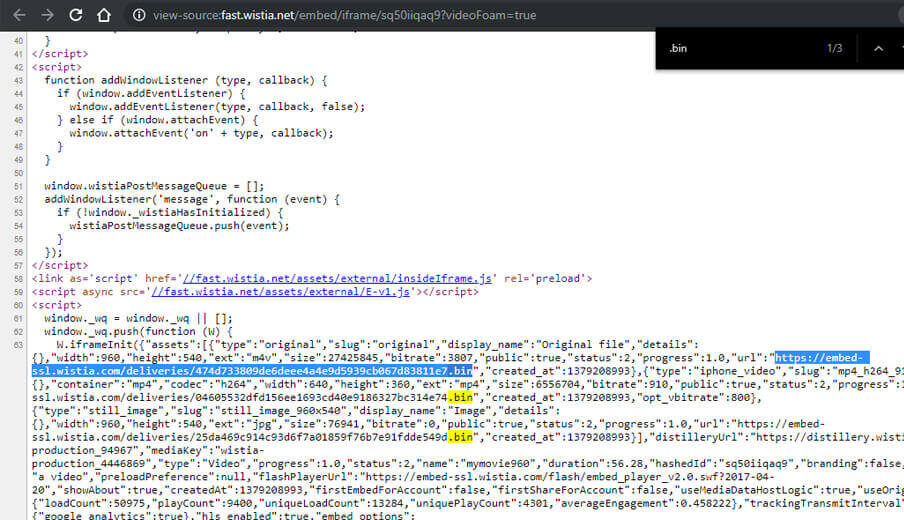
Step 10: Replace .bin with .mp4 and hit enter. The video will start downloading or playing automatically.
Step 11: If it starts playing then just save it by right-click -> Save video as… (or by Ctrl+S).
Woohoo! You have successfully downloaded Wistia video on your PC/laptop. You can apply the same method on your smartphone too. You can use the Google Keep app as a text editor and to get the source code of any webpage, write view-source: before the URL. Rest all things you can do manually to get your video on Android or iOS devices.
It’s a little bit lengthy process but the good thing is you don’t need any tool to download embedded Wistia videos. If you follow all steps properly then it’s very easy. Now, let’s move forward for the next method.
2. Using Chrome Extension to Download Wistia Videos
If you’re using Chrome or Firefox then it’s easy to download embedded Wistia videos. There are many video downloader extension available on the web. Using them you can download most of the videos you see on the web. Here, I will take one such extension for Chrome. Check the steps given below to download Wistia video chrome extension:
- Add Wistia Video Downloader to Chrome.
- Open your preferred embedded video that you want to download.
- Now, play the video and extension will detect the video.
- Click on the extension icon and you will find the video file ready to download.
- Just click on the download icon. The video will start downloading.
This method is much easier than the above methods. Sometimes the extension can’t fetch the video file. Therefore, you can’t download the desired video. In that case, you should not worry as we have other methods of Wistia video download.
3. Use Developer Tools to Download Wistia Videos
This method also doesn’t require any third-party website, software or extension. It’s easier than the first one if you understand it properly. You don’t need to copy-paste any URL, find the video ID, or find the URL in the source code. Excited to know about it? Let’s break it down.
- Open the webpage that has embedded Wistia video.
- Now, launch Developer tools via right-click -> Inspect (or via Ctrl+Shift+I).
- Click on Network tab.
- Now, play the video. You will see the number of processes.
- Check the name ending with the .mp4 or .ts extension. If you find the .mp4 file, it will be only one. If you find the .ts file, they will be more than one, but all will have the same name.
- Click on the file name according to the extension you have found. The new menu will be opened.
- In the header tab, find the Request URL and copy it.
- Paste it in a new tab and go. Your video will start downloading.
It’s done! If you understood this method properly, it will take less than a minute to download a wistia video. If your downloaded video has a .mp4 extension then it’s fine but if it’s a .ts extension then you can convert it to .mp4 using video converters.
4. Use Screen Recorder to Download Wistia Videos
This is the last option to download a Wistia video. With the help of any Screen Recorder, you can easily download streaming Wistia videos. Screen capture software can easily record any online or streaming video effortlessly. I will use the ZD Soft Screen Recorder to record the video. However, you can use any screen recorder like Wondershare Filmora. Here is what you need to do:
- Open your screen recorder software.
- Check the height-width of the video and set it on your recorder.
- Place the recording area exactly on the video.
- Play your video. When you do this, ensure that you play it in maximum resolution.
- Turn on your recorder at the same time.
- When the video ends, turn off your recorder.
That’s it! It is a good idea to record your Wistia videos with the help of ZD Soft Screen Recorder. It helps you get the best quality video without putting much of your effort. If none of the above methods work, then this method will definitely work. As here, you are playing and recording the video yourself.
5. Use Software to Download Wistia Videos
If you can save Wistia video manually then it’s easy for the software to do. There are plenty of options to choose from which are free, user-friendly and hassle-free. Here, I will use VideoProc software to download videos from Wistia. You can use other software also if that works.
- Follow all steps of the 1st method until Step 7.
- Copy that URL. In our example, it’s – https://fast.wistia.net/embed/iframe/sq50iiqaq9?videoFoam=true
- Open VideoProc software and choose Downloader option.
- Click on Add Video, paste the URL in the opened window and click on Analyze.
- Wait for a few seconds to let it analyze the video link and then you will see the options to download the video in available format and quality.
- Choose the video quality and format according to your preferences and click on Download Selected Videos.
- The selected video is ready to download. Click on the Download now button.
- Your desired video will start downloading.
This method is also as long as the first one. Sometimes it is capable of fetching videos from the webpage. So, you can give a try by entering the URL of the webpage directly. If it works then you don’t need to follow all the steps. You can try similar software like VideoProc to download videos from Wistia.
Verdict
Downloading Wistia videos can be pretty easy if you know the right steps. There is nothing extremely technical about it. All you need is a bit of patience and eager to learn how to download such videos. Knowing the above-mentioned methods will ensure that you no longer have to be dependent on someone to download a video.
It doesn’t matter which option you choose to download Wistia videos to your local drive. What matters is that you don’t have to worry about the Internet network being stable all the time for faster streaming.
Note: All options listed here are for educational purposes only, and we would advise you to ignore if your country law prohibits it. Before downloading or sharing any video, you should take permission from the original content creator.
- Top 5 Best Disk Partition Manager Software for Windows 7 | 8 | 10 | 11 - October 4, 2024
- AIMP Music Player 4.52 Offline Installer Setup for Windows 7, 8, 10, 11 - October 4, 2024
- ApowerMirror Control Android Mobile Phone or iPhone from PC | Windows 7, 8, 10, 11 - October 4, 2024

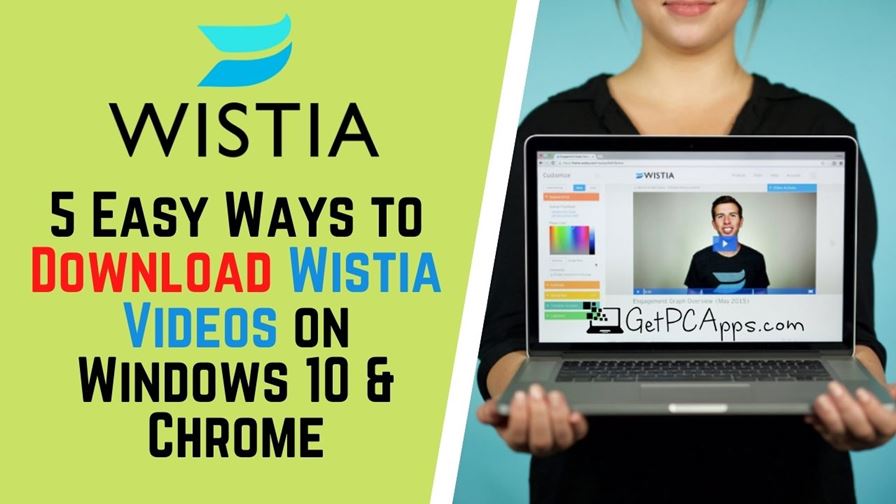
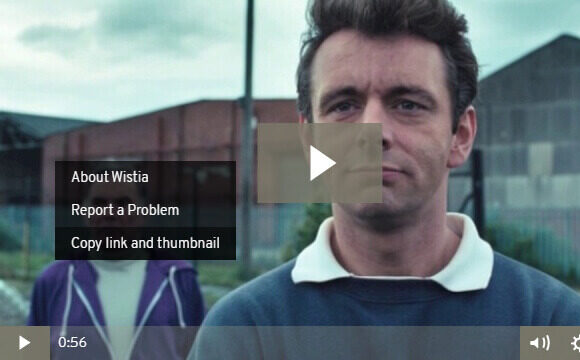

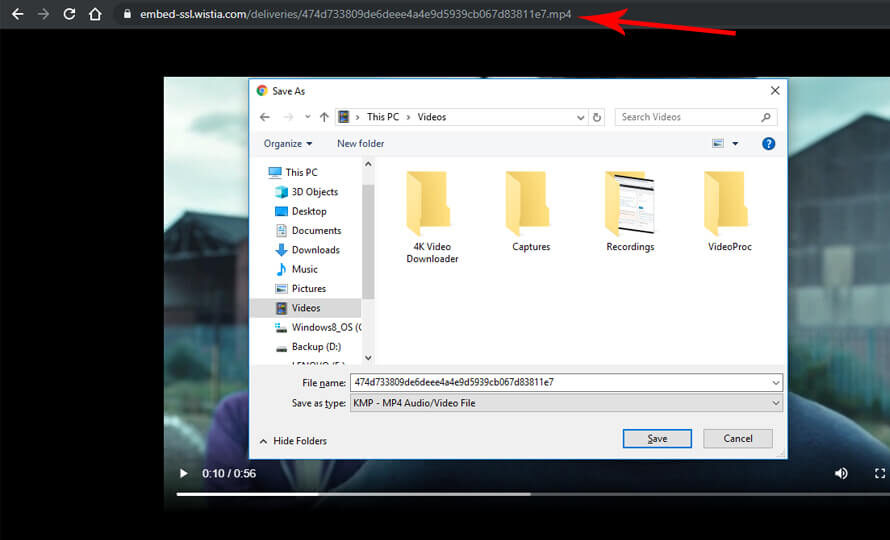
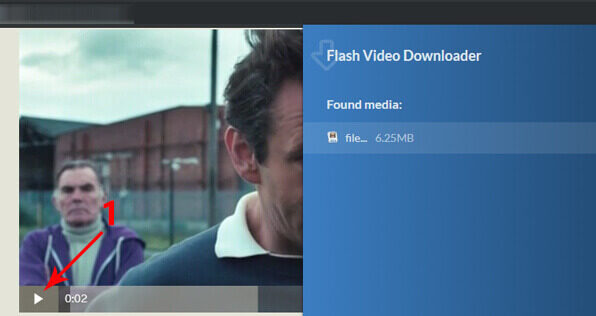
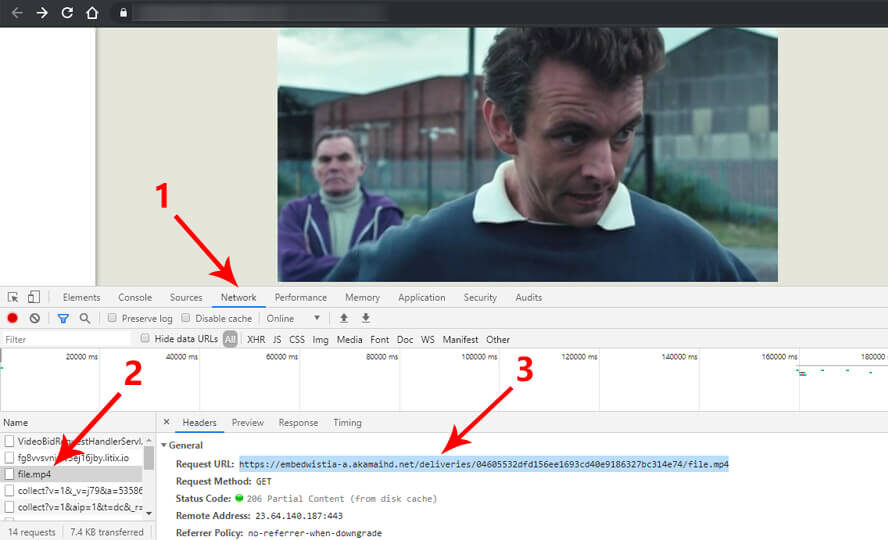
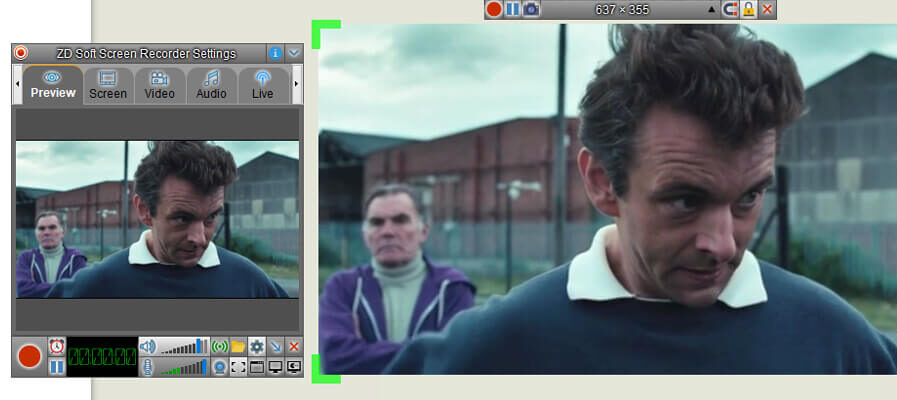
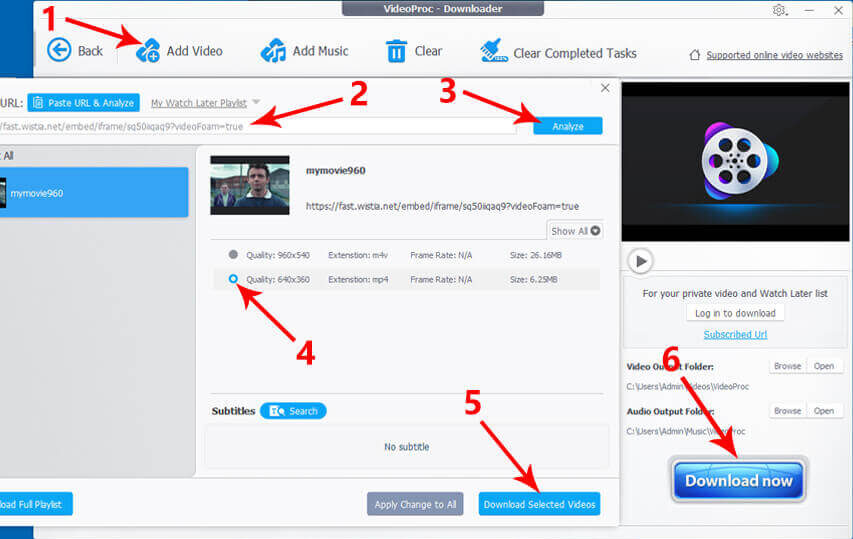
![Google Chrome 116 Offline Installer Setup 64 Bit [Windows 7, 8, 10, 11] Download Google Chrome Offline Setup 32/64bit Windows 7, 8, 10, 11](https://www.getpcapps.com/wp-content/uploads/2017/11/download-google-chrome-offline-installer-setup-direct-links-1-150x150.jpg)


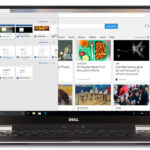


![Download Brave Browser 1.52.130 Offline Setup 2024 | Win 11, 10, 8, 7 Download Brave Browser 1.1.23 Offline Setup 64 + 32 Bit Windows PC [11, 10, 8, 7]](https://www.getpcapps.com/wp-content/uploads/2019/12/Download-Brave-Browser-1.1.23-Offline-Setup-64-32-Bit-Windows-PC-10-8-7-1-150x150.jpg)


Finally, a worth reading article. Thanks for this very helpful tutorial! I can download Wistia videos now. Before, I was only using an online downloader. However, it doesn’t work sometimes. Nonetheless, I’m looking forward for your future post 🙂