How to Check USB Data Transfer Speed on Windows PC?
All USB devices are not same in any aspect. Lot of differences lie in technologies like USB 2.0 and USB 3.0. There are speed differences between them. But do not think difference are all about technology. You will find many of significant differences between two USB devices of same type or technology. These differences will only be actually notable, when you will actually use them. This leads to the idea of some mechanism which can enable you to test the USB devices. How to do it?
Best Tools to Check USB Data Transfer Speed on Windows 7, 8, 10, 11
The testing process is called “Benchmarking”. It is so simple and easy that anyone can do without any issues. We are going to tell you about five remarkable apps which will help you in benchmarking. All you have to do is to click a button. Yeah! it is that simple. It can be fruitful in variety of scenarios. One fine example is when you have multiple USB’s and you want to figure out which is the fastest one.
1. USBDeview
USBDeview is a free and light weight benchmark app. It is developed by famous Nir Sofer of NirSoft. Reason of fame is that he is the developer of more than 100 portable free utilities. All are useful and can be downloaded and installed individually.
USBDeview can list all connected and previously connected USB devices. It even shows you extended manufacturer details for all USB devices. Enabling, disabling and un-installation of USB devices is more easier now.
But of course, we have chosen it because it can run speed test for USB devices. You can also publish speed test results for USB 2.0 and USB 3.0 devices to compare and see where you fall.
2. USB Flash Benchmark
USB Flash Benchmark is literally an ideal tool for benchmarking. Intuitive, informative and thorough. This is the most in-depth tool in the list. The figure down here shows 15 tests using chunk sizes ranging from 1 KB up to 16 MB. It shows you how drive performs in various situations.
No other notable features are here, which makes the program really light-weight and effective. You can upload and share results with a link.
3. Parkdale
Parkdale is a lesser known benchmarking tool. It gives you choices between simple and complex. There are three types of test. First one is a Quick Access, which is one click test with simple parameters. It is really more than enough to check the speed of USB. Second one is File Access. It is also one click but has its own methodology. Third is Block Access, which is a low level test directly on the drive.
4. Check Flash
Bit more advanced benchmarking tool, which comes with some more options and provides more flexibility is Check Flash. Yet, it is not difficult to use. If you really want one click solution, you will be happier than ever to use Check Flash. Now lets tell you about more options and flexibility.
There are three testing modes. Names are temp file, logical drive, physical drive. There are several test types which includes small pattern set, full pattern set, write pattern, and verify pattern.It is when running a read and write speed test.
There are four testing lengths, including one full pass, a manual number of passes, Until First Error Found, and Burn It.
5. Crystal Disk Mark
Crystal Disk Mark is a full blown disk benchmarking app. It was made for regular HDDs and SSDs in addition to USB flash drives. It is no doubt, one of the most popular options yet it may not be as functional as others.
It uses Microsoft’s DiskSpd implementation. Other features include four test types: Seq Q32T1, 4K Q32T1, Seq, and 4K. You can choose between 1 to 9 passes per test and 50 MB to 32 GB file size per test.
- Top 5 Best Disk Partition Manager Software for Windows 7 | 8 | 10 | 11 - October 4, 2024
- AIMP Music Player 4.52 Offline Installer Setup for Windows 7, 8, 10, 11 - October 4, 2024
- ApowerMirror Control Android Mobile Phone or iPhone from PC | Windows 7, 8, 10, 11 - October 4, 2024


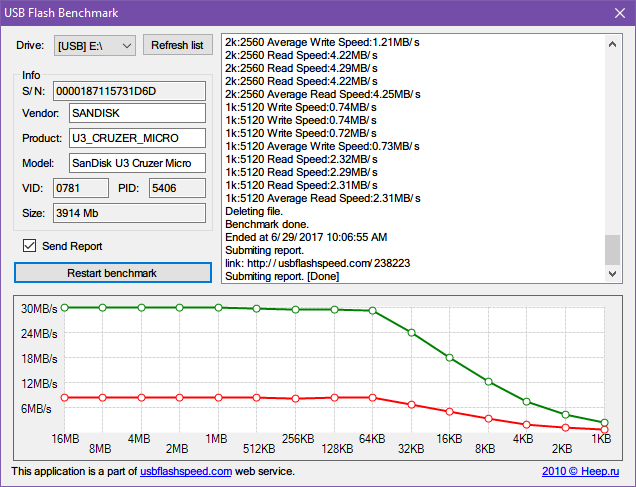
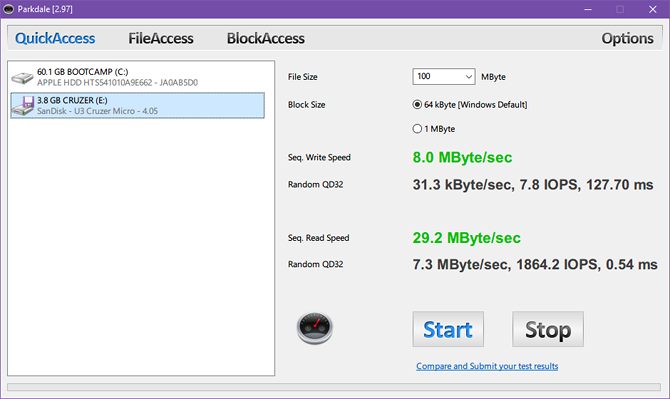
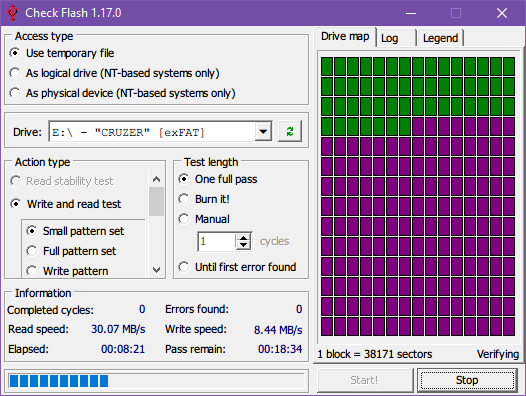
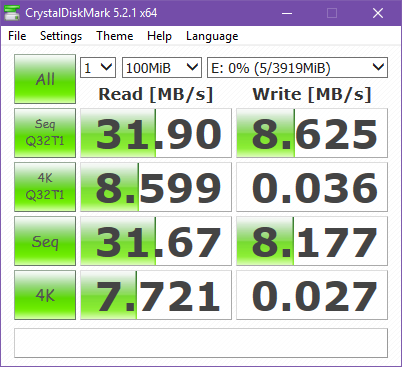



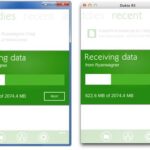



![5 Best Ransomware Removal Tools Software 2024 [Windows 11, 10, 7] Cybereason’s RansomFree for Windows PC download](https://www.getpcapps.com/wp-content/uploads/2018/09/Cybereasons-RansomFree-for-Windows-PC-download-150x150.jpg)
