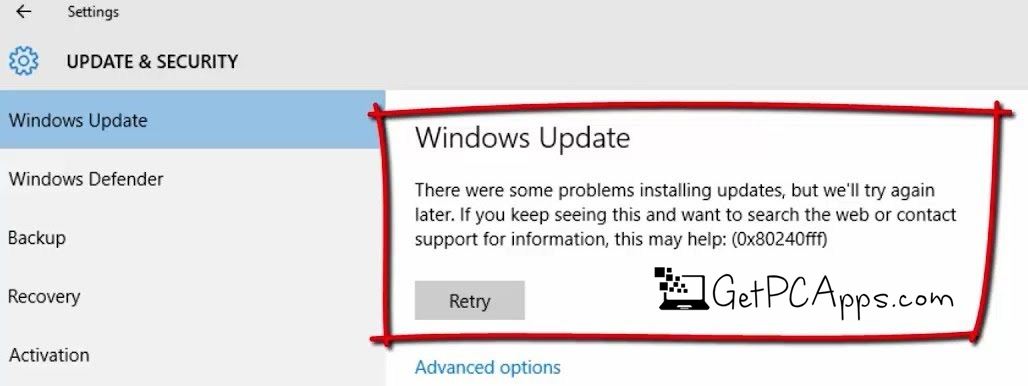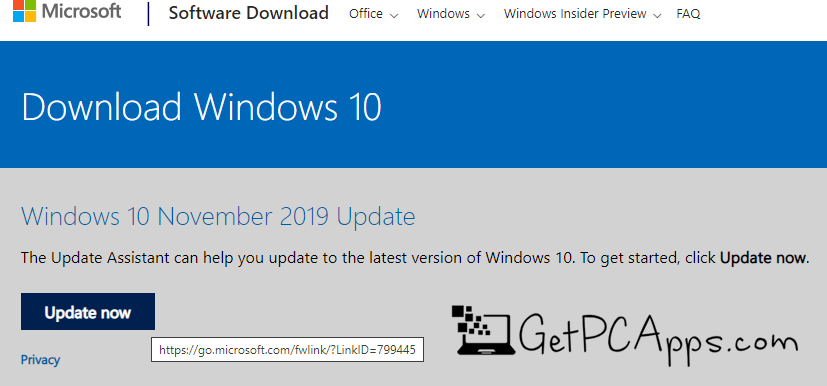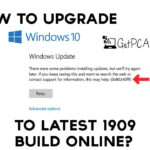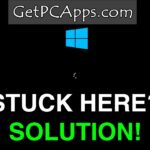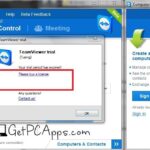Though Windows 10 comes with tons of features and convenience for the users, it still is the Windows version that comes with lots of bugs and problems. Countless problems pop up on Windows 10 even now and it seems that this might never end.
Among the most common errors of Windows 10 is the Update Error 0x80240fff that is because of a variety of reasons. So if you are here reading this post, we assume that you are also facing a similar problem. If so, you are in the right place.
There were some problems installing updates, but we’ll try again later. If you keep seeing this and want to search the web or contact support for information, this may help: (0x80240fff)
We are going to discuss how you can fix the Windows 10 Update Error 0x80240fff. So have a look.
Fixing Windows 10 Update Error 0x80240fff
As mentioned earlier, there might be a number of reasons you are experiencing this error. It might include:
- Firewall malfunctioning
- Corrupt file system issues
- Damaged windows update manager
- Internet connection issues
- Outdated system
- Windows 10 10240 build
No matter what the reason is your computer facing, here’s how you gonna fix it. Follow the following steps below to fix the Windows 10 Update Error 0x80240fff.
- Start by opening your system and then heading towards the web browser.
- Once you have opened your browser, search for the “Windows 10 Media Creation Tool” from your Windows 10 Operating System.
- You will get a page of results with the respective tool link. Now you have to go for the link from the official Microsoft website.
- You don’t actually need the media creation tool on your computer. So instead of downloading that, you need to get the update assistant (Windows10Upgrade9252.exe) from Microsoft that you will find just above the media creation tool on the site.
- Once you have got the “Update Assistant” on the website, click on the “Update Now” button.
- Clicking it will download the assistant and once the download is completed, run the application.
- Now you will see a window saying that your system is running on the older build of the windows. Update your system to the latest build. You need to click the “Update Now” button again.
- After that, you will get the page performing the compatibility check. This will confirm that your machine meets the minimum specs to update it to the newer version.
- Just go with the flow and hit the “Next” button.
- Once that is done, the whole process will go to the auto-pilot. You don’t have to do anything manually. Instead, the computer does it for you. You will see the countdown screen.
- After the countdown is completed, you will get the “Restart Now” button. Hit that button and let your machine reboot.
- After the system reboots, it will continue to update for a while. So you need to be patient in that.
- After the updates are completed, you will be prompted to the lock screen of the window.
- After logging into the system, it will run the initial setup phase. You have to stay tuned and get through all of the steps to enter your system.
- Once the whole process is done, you will be welcomed to the screen where you’ll get the “Thanks for updating to the Latest Version of Window 10” message.
That’s it. The error has been fixed. If you still want to check, just “check for the updates” again. You will see that the error has been fixed and you are able to download the windows updates now.
Let us know if this method helped you to resolve the issue in the comments section below. For more quick tutorials, keep visiting us at GetPCApps.com.
- Top 5 Best Disk Partition Manager Software for Windows 7 | 8 | 10 | 11 - October 4, 2024
- AIMP Music Player 4.52 Offline Installer Setup for Windows 7, 8, 10, 11 - October 4, 2024
- ApowerMirror Control Android Mobile Phone or iPhone from PC | Windows 7, 8, 10, 11 - October 4, 2024