Sometimes we have to encounter this error message during installation of Windows 7 or Windows 10 on old computer hardware. “Windows setup could not configure to run on this computer’s hardware” error during Windows 7 or Windows 10 installation.
100% Fix: Windows Setup Configure Hardware | Win 7 & 10
In order to solve this windows setup error due to computer’s hardware, we need to tweak the windows setup, with the help of command prompt. We will run command prompt during the windows setup with SHIFT+F10 keys, and run the below mentioned commands to get rid of windows setup error message.
Follow the steps provided in this article to resolve the error “Windows setup could not configure to run on this computer’s hardware” that may appear during a Windows 7 or Windows 10 installation.
Windows setup error during installation of Windows 7 or Windows 10
When performing a full install or reinstall of Windows 7 or Windows 10, you may receive the error “Windows setup could not configure to run on this computer’s hardware” right after or during the “Completing installation” stage of the process. The installation process will not continue past the error. If you restart the computer, the install process will arrive back at the same error with no further progress.
Manually run msoobe.exe to finish the install
A possible resolution to this issue is to manually run the msoobe.exe program (which ensures the Microsoft Windows version is activated and registered properly) to allow the install to complete. Follow the steps below to manually run the msoobe.exe program:
Fix for Windows 7:
- At the error screen, press Shift+F10 to open a command prompt (or type cmd in the Windows search bar and select Command Prompt from the search results menu).
- Type cd \ and press Enter.
- Type cd x:\windows\system32\oobe (with x being the drive letter where Windows is installed, for example, c:\windows\system32\oobe) and press Enter.
- Type msoobe and press Enter. The installation process should now automatically continue.
- Remove the installation media and the system should finish the installation and boot into Windows.
Fix for Windows 10:
- While on the screen where the error appears, press Shift+F10 to bring up the command prompt.
- Type CD x:\windows\system32\oobe (with x being the drive letter where Windows is installed, for example, c:\windows\system32\oobe)and hit Enter.
- Type msoobe and hit Enter.
- You may then be prompted to create an account name and password and set the time and date. Click Finish when done.
NOTE: If this is a retail version of Windows 10, you may also be prompted to enter a product key for Windows 10. Enter the product key and click Finish. - The installation process should then complete and allow the computer to boot into Windows.
- Top 5 Best Disk Partition Manager Software for Windows 7 | 8 | 10 | 11 - October 4, 2024
- AIMP Music Player 4.52 Offline Installer Setup for Windows 7, 8, 10, 11 - October 4, 2024
- ApowerMirror Control Android Mobile Phone or iPhone from PC | Windows 7, 8, 10, 11 - October 4, 2024

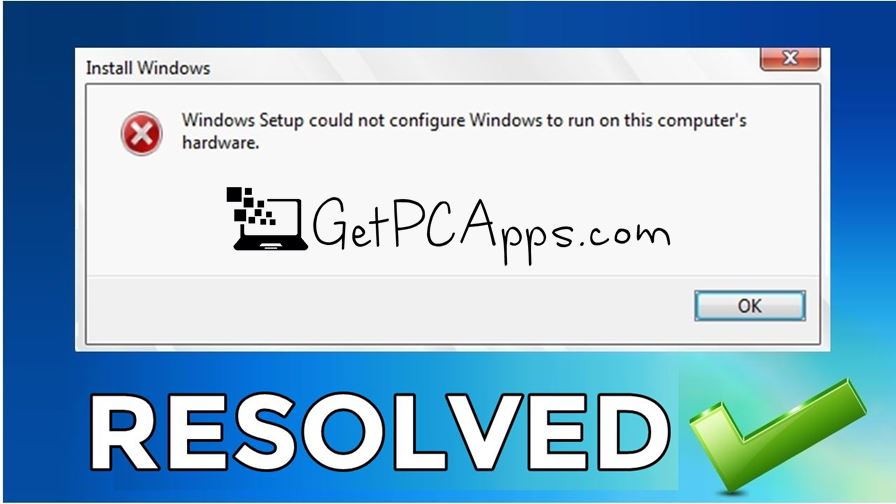



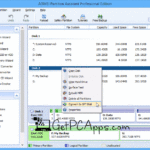

![BlueStacks 5 2024 Full Offline Installer Setup Windows [11, 10, 8, 7] bluestacks 5 offline installer setup download](https://www.getpcapps.com/wp-content/uploads/2021/03/bluestacks-5-offline-installer-setup-download-1-150x150.jpg)


