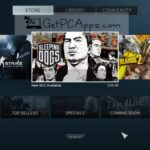BlueStacks 5 Offline Installer Android App & Game Emulator Windows 7, 8, 10, 11 Overview
Bluestacks is an American company that mostly deals with mobile gaming technologies. They handle a variety of cloud-based cross-platform products. The reason of their popularity is the renowned and reputable Bluestacks App Player, which enables Android applications to run on Windows or MAC based personal computers. Normally it is referred with version numbers like Bluestacks 2, Bluestacks 3 or Bluestacks 4. In this article, we are going to discuss the Bluestacks 5 Offline Installer Setup, which has a major performance boost.
BlueStacks 5 Offline Installer Android App & Game Emulator Windows 7, 8, 10, 11 Features
The biggest advantage of Bluestacks is that you are free from the constraints of charging and charging cables. You will not get killed in the mid of the battle, just because your battery has declined to 9%.
Bluestacks 5 elevates the smack of distraction-free mobile gaming to un-imaginable horizons. It is possible because of low memory consumption, lesser CPU usage and better gaming performance. Bluestacks 5 is the recent most update.
Bluestacks 5 is free available for download. On both Windows and Mac.
1: HIGH-PERFORMANCE Consumers claim that they have never experienced such a super performance before. It is 6x faster than Samsung Galaxy S9+. When compared to the previous version Bluestacks 4, it is 8x faster. There are a number of features aimed to help gamers on PC.
2: LIGHTWEIGHT This new version of Bluestacks is very light in weight as compared to previous versions. You do not need to be on a super-powered PC rig to play mobile games.
3: SIMPLE USER INTERFACE If you wanna use Bluestacks for more than gaming, it is possible too. The core game playing function is part of the main UI. There are add-on features available BlueStacks Store, Quests, etc.
4: IMPROVED KEYMAPPING KeyMapping will give you the total new feeling. There is a new game control window to manage key controls. Developers have divided key controls into categories. The purpose is to make navigation easier. It’s totally up to you, to make preferences for your controls. If you want to play with default controls, you can keep using it. If you want to make different controls based on your own preference. Design your own custom keyboard. Thus, you can make sure that you play games via your personal keyboard setup. This level of comfort while playing increases the probability of winning the game. Some might think it would become hell easy to play games like PUBG.
You can even design different custom keyboards for different games. Map keys on a per-game basis, and create custom tap spots on your screen that you can map to specific keys. You can even use the mouse to aim and shot.
5: MULTI-INSTANCE Desire for handling multiple gaming accounts and playing multiple games, is also not left unfulfilled. You can play the same game to form multiple accounts. There is huge potential for unlocking rewards in RPGs with Multi-instance.
6: BLUESTACKS STORE & BLUESTACKS POINTS Now play your favorite games on Bluestacks and earn Bluestacks points. There is Bluestacks store, where you can get enthralling items in return for Bluestacks points. Access exclusive Pro Gamer Series of gaming tools.
7: CLOSING THE APP GAP As we know that Bluestacks is mostly used by gamers, but Bluestacks 5 can also be used to narrow down the app gap between Windows 10 and Android. Many apps compatible with Windows 10 become much more touch-friendly when used on Android. Bluestacks is a great option if you want to use some app that is compatible with Android, but not with Windows 10.
In general, Bluestacks 5 is a prominent step forward in the world of emulators. Being ultra faster in speed, much lighter in weight, a simplified interface, customizable gaming controls and multiple game playing capability makes Bluestacks 5 magnificent experience for running Android on your PC.
BlueStacks 5 Offline Installer Android App & Game Emulator Technical Setup Details
- SOFTWARE FULL NAME: Bluestacks 5 for Windows PC
- SETUP FILE NAME: BlueStacksInstaller_5.0.0.7230_native.exe
- FULL SETUP SIZE: 471 MB
- SETUP TYPE: Offline Installer / Full Standalone Setup
- COMPATIBILITY ARCHITECTURE: 32 Bit (x86) / 64 Bit (x64)
- DEVELOPERS: BlueStacks Inc.
System Requirements For BlueStacks 5 Offline Installer Android App & Game Emulator Full Offline Installer Setup
- OPERATING SYSTEM: WINDOWS 7 | 8 | 10 | XP | VISTA
- MEMORY (RAM): 4 GB RAM Needed
- HARD DISK SPACE: 4 GB Hard Disk Space Needed
- PROCESSOR: Intel Core 2 Duo 2.5 GHz or faster
What are the major differences between BlueStacks 5 or 4?
BlueStacks brings major performance improvements, you can use it more effectively on low-end PCs and provide your better gaming experience than old emulators.
- Less Ram Usage
- Easy to run multi-tasking work
- Instance setup
- Largest game library
- Increased security level, data secure
- Run-on 2GB Ram
- ECO mode
Can you run BlueStacks 5 on a PC with 2GB Ram?
Fortunately, yes, the company has optimized it to work with low-specs PCs without lagging and dropping frame rate. If you have a computer with a 2GB ram then you can install it, but keep in mind one thing if you want to play games like PUBG Mobile or Free Fire then you must have at least 4GB of Ram.
If you are planning to play Android games on your desktop then it’s the best time to start with BlueStacks 5. Now you can access limitless games for free from the BlueStacks Store. You need to log in with your Gmail ID to download any application. We hope you liked this post, if you face an installation error, write a comment below with an error report.
Download BlueStacks 5 Android App & Game Emulator Full Offline Installer Setup For Windows 10 | 8 | 7
You can use the offline installer for BlueStacks 5, depending on your Windows version, if you are having difficulty downloading BlueStacks 5 due to network connectivity issues.
Offline installer for 64-bit version of Windows
Offline installer for 32-bit version of Windows
Important information:
- Launching the downloaded offline installer will install BlueStacks 5 Nougat 32-bit by default.
- You can install Nougat 64-bit, Pie 64-bit or Android 11 for 64-bit version of Windows using this offline installer by following the steps given in the next section.
- You can also use Multi-instance Manager to create instances for different versions of Android later by following the steps in this article .
How can I install BlueStacks 5 Nougat 64-bit, Pie 64-bit or Android 11 using the offline installer?
NOTE : 32-bit versions of Windows only support 32-bit Nougat.
1. Download the offline installer for your computer using one of the links above.
2. Copy the command from below according to the Android version of BlueStacks 5 you want to install.
64-bit version of Windows
- To install BlueStacks 5 Nougat 64 bit :
BlueStacksFullInstaller_5.20.10.1003_amd64_native.exe –defaultImageName Nougat64 –imageToLaunch Nougat64 - To install BlueStacks 5 Pie 64-bit :
BlueStacksFullInstaller_5.20.10.1003_amd64_native.exe –defaultImageName Pie64 –imageToLaunch Pie64
- To install BlueStacks 5 Android 11 :
BlueStacksFullInstaller_ 5.20.10.1003 _amd64_native.exe –defaultImageName Rvc64 –imageToLaunch Rvc64
3. Open the location on your computer where you downloaded the offline installer in step 1.
4. Click in the address bar, replace the folder address with “CMD” and press “Enter” . A Command Prompt window will appear, as shown below.
5. In the Command Prompt window, paste the command you copied in step 2.
NOTE : Make sure the file name in this command is the same as the file name of the offline installer you downloaded in step 1. The following image highlights the version number which you can change if necessary.
6. After verifying that the version number in the command matches the version number of the offline installer, press “Enter” . This will start the BlueStacks 5 installation process on your computer.
Once the process is complete, BlueStacks 5 with your desired Android version will be installed on your computer.
Click on links given below to start downloading Bluestacks 5 Full Offline Installer Setup. This is a full offline installer and standalone setup for Bluestacks 5 Full Offline Installer. Before installing BlueStacks 5, you need to make sure that you have installed the latest version of .Net Framework on your Windows System.
You can also download BlueStacks 4 with Hyper-V enabled through the link below.
This Bluestacks 5 Android App & Game Emulator Full Offline Installer setup is compatible with 64 bit Windows versions and will work with Windows XP / Vista / 7 / 8 / 8.1 / 10.
- Top 5 Best Disk Partition Manager Software for Windows 7 | 8 | 10 | 11 - October 4, 2024
- AIMP Music Player 4.52 Offline Installer Setup for Windows 7, 8, 10, 11 - October 4, 2024
- ApowerMirror Control Android Mobile Phone or iPhone from PC | Windows 7, 8, 10, 11 - October 4, 2024

![BlueStacks 5 2024 Full Offline Installer Setup Windows [11, 10, 8, 7]](https://www.getpcapps.com/wp-content/uploads/2021/03/bluestacks-5-get-pc-apps-1024x536.jpg)
![BlueStacks 5 2024 Full Offline Installer Setup Windows [11, 10, 8, 7]](https://www.getpcapps.com/wp-content/uploads/2021/03/BlueStacks-5-new-features.jpg)
![BlueStacks 5 2024 Full Offline Installer Setup Windows [11, 10, 8, 7]](https://www.getpcapps.com/wp-content/uploads/2021/03/bluestacks-5-offline-installer-setup-download.jpg)
![BlueStacks 5 2024 Full Offline Installer Setup Windows [11, 10, 8, 7]](https://www.getpcapps.com/wp-content/uploads/2021/03/download-bluestacks-android-emulator-5.jpg)


![Download Gameloop Android Game Emulator 2024 | Windows PC [11, 10, 8, 7] Download Gameloop Android Game Emulator for Windows PC [11, 10, 8, 7]](https://www.getpcapps.com/wp-content/uploads/2019/12/Download-Gameloop-Android-Game-Emulator-for-Windows-PC-10-8-7-1-150x150.jpg)