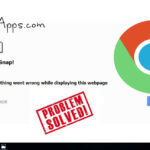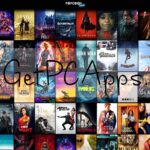The internet has provided with access to anything, anywhere in the world. You can play games, read books, watch live happenings all around the globe, enjoy your music, movies and series, while sitting in your bedroom. But the most annoying thing that you have to while browsing online is the server error that can compromise your browsing experience and can ruin the whole fun. Right?
Well, most of these errors are temporary that the sites will fix from their end within a matter of seconds. However, some errors like “400 Bad Request Cookie Too Large Error” needs your attention. Here’s how to fix that.
How to Fix 400 Bad Request Cookie Too Large Error on Google Chrome in Windows 10?
400 Bad Request Cookie Too Large Error on Google Chrome, Opera or Firefox browsers is very annoying and it happens because of two reasons:
- Either the websites are using the software that doesn’t allow browser cookies over a certain size
- Or cookies stored in your browser might be corrupted
In order to fix the error, the easiest and the dirtiest way to do the trick is by deleting the cookies and cache for that particular domain. For this, visit the page that is having the error, then delete all the cookies from your browser’s cache. However, this will remove all the saved data for other sites too, including logins. If you don’t remember your passwords and rely on your browser for that, this is not the ideal solution to fix the error. And of course, it is quite a hassle to login on all the important sites once again.
So, in order to avoid that, another way to fix the error is by deleting a targeted mission to get rid of the offending or corrupted cookies. Here’s how to do that in Google Chrome.
- Open the Google Chrome in your Windows 10 and type any of the following into your address bar and hit enter.
- chrome://settings/content/cookies
- chrome://settings/siteData
- A small window will appear that will say Cookies and Site Data. In that window, type the name of the site that is causing the error.
- Now select the cookies that you want to delete and then remove these cookies.
- The 400 Bad Request Cookie Too Large Error will be fixed and the website will open in a usual way.
In addition to that, there is another way that will fix the error. Open the targeted page that is causing the error, click on the “I” icon to open a flyer. From there, select “Clear Cookies and Site Data” to open the following panel. Click on OK option to clear the data and cookies for the site.
That’s it. Try to open the site again, it will hopefully load within a matter of seconds. However, if that doesn’t work, go back to the Cookies tab and delete any entries for the parent site (in this case it’s microsoft.com, google.com or amazon.com). Now go back to the offending site one last time and everything should be working fine.
Is this guide helpful? Let us know in the comments section below.
- Top 5 Best Disk Partition Manager Software for Windows 7 | 8 | 10 | 11 - October 4, 2024
- AIMP Music Player 4.52 Offline Installer Setup for Windows 7, 8, 10, 11 - October 4, 2024
- ApowerMirror Control Android Mobile Phone or iPhone from PC | Windows 7, 8, 10, 11 - October 4, 2024


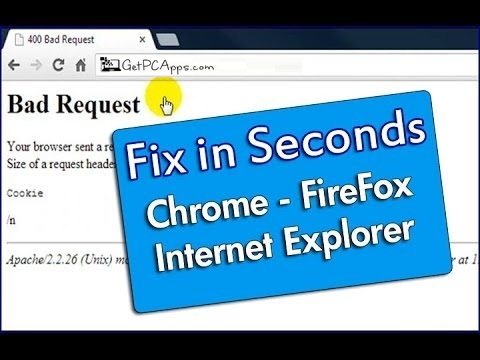
![Google Chrome 116 Offline Installer Setup 64 Bit [Windows 7, 8, 10, 11] Download Google Chrome Offline Setup 32/64bit Windows 7, 8, 10, 11](https://www.getpcapps.com/wp-content/uploads/2017/11/download-google-chrome-offline-installer-setup-direct-links-1-150x150.jpg)