TeamViewer is the complete package for the desktop users that allows the users to remote control, share desktop, web conference, online meetings and transfer files between computers. It has changed the way we used to live. It allows the users to access their or others computers by sitting at their place. It is actually an all-in-one solution that can offer productivity and remote control to any person, anywhere, at any time.
Solution For TeamViewer Trial Period Has Expired Error
The only problem that comes with the TeamViewer software is its expiry that stops functioning after a couple of days from installation. If you are also facing the same problem, you will get it fixed by following this easy guide to reset team viewer trial period. You have come to right place. We have covered the solution to this problem. Read on to know.
Fixing the TeamViewer Trial Period has Expired on Windows 7, 8, 10, 11
No matter which windows you are using, the TeamViewer expiration problem is a common one that almost affects every person using it. Make sure not to choose commercial usage during installation of teamviewer on your windows pc. Always opt for Personal / Non commercial usage while installing teamviewer to avoid teamviewer trial has expired error message to appear. If you are facing teamviewer trial has expired error on windows pc, here’s what you need to do:
1: Even if your TeamViewer has installed properly, you need to uninstall it to make it functional. So the first thing that you need to do is to completely delete the software from your system. For this, head to the Control Panel> “Add or Remove Program”. From there uninstall the TeamViewer.
2: After uninstalling the TeamViewer, Click on “Start”> “Run”> type “%Appdata%”>”Delete TeamViewer folder” and also delete “C:\\Program Files\\Teamviewer”. This will delete all the remaining files regarding TeamViewer from the PC.
3: The next step is to delete the registry folder as well from hkcu/software/teamviewer and hklm/software/teamviewer.
4: Clean the system registry as well. For this, you can use a free registry cleaner.
5: This will clean all the TeamViewer files out from your system. After done cleaning all the files, install the fresh copy of TeamViewer in your system.
6: Ensure to select the option “Personal Usage” while installing. This will ensure that you are using the software not for commercial usage.
If the above mentioned steps do not work, you need to give a try to TV Tools Alter ID to reset trial period of Teamviewer on your Windows PC. This handy application needs to be pasted in TeamViewer’s installation directory and you have to run it whenever you will face trial period expired error on TeamViewer windows application.
These steps will help you fix all your TeamViewer trial Expiry problems. We are certain that our guide will fix your teamviewer license expired error 100%, but in case after trying all the steps, this does not work for you, we will recommend to try out Teamviewer’s Alternative software that is AnyDesk or Ammyy Admin. Try these steps and let us know if it worked for you, in the comments section below.
- Top 5 Best Disk Partition Manager Software for Windows 7 | 8 | 10 | 11 - October 4, 2024
- AIMP Music Player 4.52 Offline Installer Setup for Windows 7, 8, 10, 11 - October 4, 2024
- ApowerMirror Control Android Mobile Phone or iPhone from PC | Windows 7, 8, 10, 11 - October 4, 2024


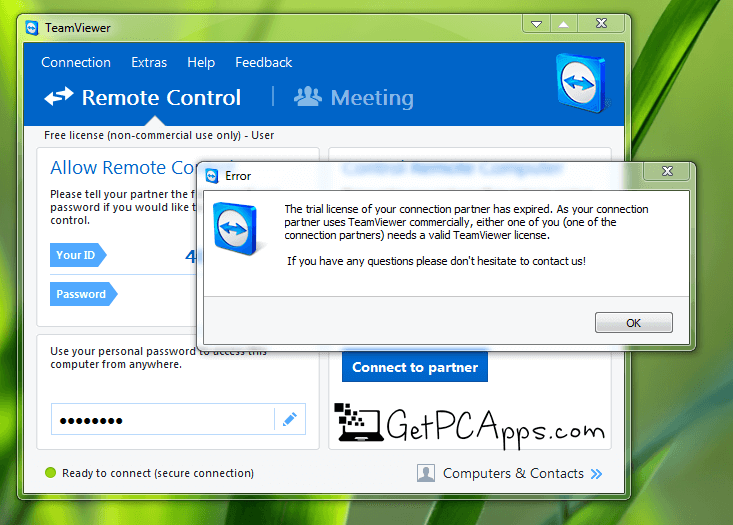



![Download ZOOM Cloud Meetings 5.4.7 [Win 11, 10, 8, 7] Zoom Cloud Meetings Windows Setup Download](https://www.getpcapps.com/wp-content/uploads/2021/01/Zoom-Cloud-Meetings-Windows-Setup-Download-1-150x150.jpg)


![AnyDesk 5.4.2 Remote Desktop Offline Installer Setup Windows [11, 10, 8, 7] AnyDesk 4.1.3 Remote Desktop Offline Installer Setup For Windows 7 | 8 | 10 | 11](https://www.getpcapps.com/wp-content/uploads/2018/07/anydesk-remote-desktop-software-program-windows-7-8-10-setup-teamviewer-alternative-download-1-150x150.jpg)


This licensing problem is a shitshow. I’m getting my 588 back and getting something more intelligent.
Dave I totally agree. They spend more time and resources into this damn licensing thing than improving the product. no way i’m paying real money for this.
wow TV tools after ID work very well