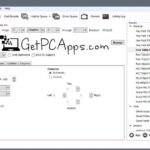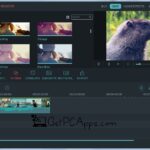Windows media center was the part of windows 7 and other previous versions of Windows. But in the final version of windows 10, Windows media center was absent. In simple words Microsoft discontinued WMC. And there is a big reason beside Microsoft’s this decision. It is a reality that Windows media center was never that much popular and successful among the windows users.
How to Download and Install Windows Media Center for Windows 10
Recording, DVD player feature, Playing TV through TV tuner, old MPEG-2 Video support are the additional features which separates Windows media center form any other simple media player. Otherwise in use and interface it has a very strong resembles with Windows media player. We can say Windows media center is a media player but with far more functionality and additional features.
Majority of Windows media center users have always used it as a DVD player. Because of that Microsoft has introduce a DVD player App for windows 10 to replace Windows media center. If you want to download and install that DVD App for window 10 you can visit Windows store.
Recently some of the people have extracted Windows media center files form one of the previous versions of windows and they have also created an installer. By using that specific installer you can install Windows media center on Windows 10.
If you want to give a try to Windows media center or you are a fan of this software and want experience its functionality on Windows 10. Then you must follow the instruction given below to download and install Windows media center on Windows 10. First thing we need to do is to download the custom installer of Windows media center 8.8.3.
Note:
Please remember that this installer is not officially launched by Microsoft. It is a custom installer. We have already scanned it for viruses using AntiVirus Software and we didn’t found any malware. We have also tested the installer by executed it on multiple systems. No errors or issues encountered during the operation on any system. We have tested it on the different versions of Windows 10 especially latest one without facing any trouble.
Guide for Installation
- Extract the downloaded zip file to a folder and run the files as follows:
- Run _TestRights.cmd with administrative privileges. This will open a new command prompt window.
- Run InstallerBlue.cmd to install blue skin of WMC or InstallerGreen.cmd to install green skin of WMC.
- This will open Windows Media Center.
Features, Interface and Performance
If you have used Window media center in previous versions of windows then you will feel no deference on this one accept it is running on Windows 10 and it is non-official. The inter face is the same as original one.
Whenever you want to uninstall Windows media center from your system, Just run uninstaller.cmd from the extracted folder. It will do the work.
As mentioned above we have tested it on different versions of windows 10 specially included the latest one. This software is working perfectly fine with no issues found. So if you want to use Windows media center on Windows 10. Download and install it as described in instructions above.
- Top 5 Best Disk Partition Manager Software for Windows 7 | 8 | 10 | 11 - October 4, 2024
- AIMP Music Player 4.52 Offline Installer Setup for Windows 7, 8, 10, 11 - October 4, 2024
- ApowerMirror Control Android Mobile Phone or iPhone from PC | Windows 7, 8, 10, 11 - October 4, 2024


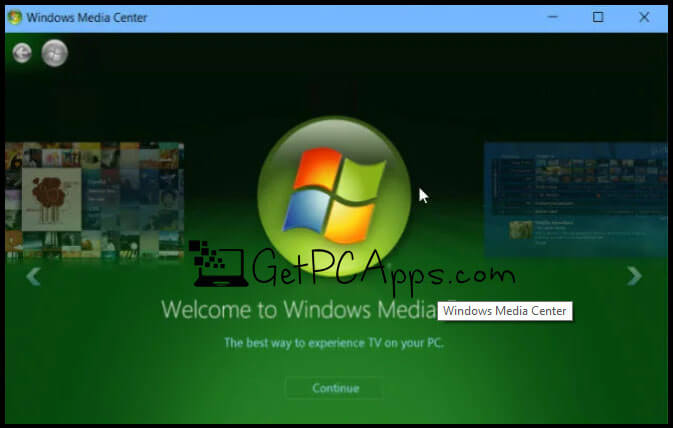



![VLC Media Player 3.0.16 Offline Setup [Windows 7, 8, 10, 11] Download VLC Media Player Installer Setup for Windows 7, 8, 10, 11](https://www.getpcapps.com/wp-content/uploads/2017/11/vlc-media-player-download-windows-10-7-8-xp-vista-64bit-32bit-getpc-apps-1-150x150.jpg)